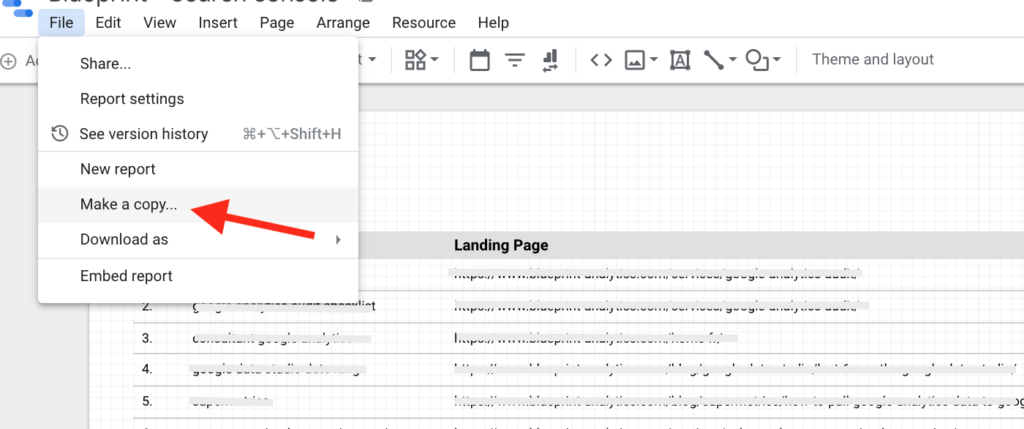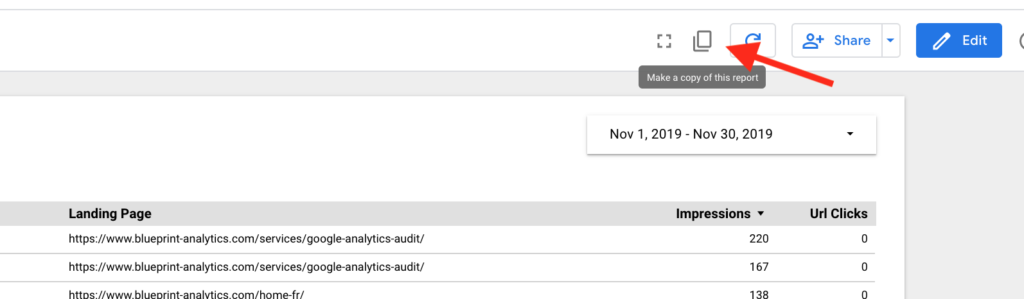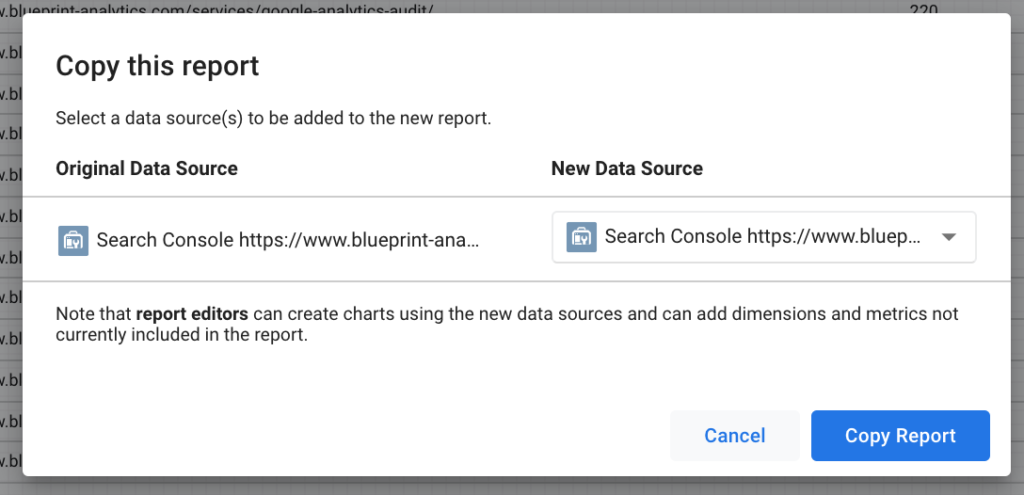on
How to duplicate a Google Data Studio Reports
You might want to copy a Google Data Studio report for at least two reasons:
- Copying a report you don’t own and want to use. Like for example a report from the Google Data Studio Report Gallery.
- Copying a report to create a Master Template you want to reuse as a base for future reports.
There are two ways you can copy a report:
- If you can access the edit interface go to ‘File’ > ‘Make a copy…’:
- If you can only view the report, click the copy icon (‘Make a copy of this report’):
You will end up with the “Copy this report” windows:
It’s where things get a bit more complicated. A Google Data Studio Dashboard is composed of two parts: the report and the data source. If you want to copy a Report, will need to attach a Source to it.
Adding a new data source
The main reason you need to add a new data source to a duplicated report is that Google Data Studio Reports are deeply linked to their Data sources. If you are copying a report without adding a similar Data source your copy will break and you will need to re-map all the metrics and dimensions with your widgets. You will also lose data source type settings, default aggregation settings, calculated fields etc…. You need to make sure that your original data source exactly matches your new data source.
After clicking “Copy Report” you will be redirected to the new copied report.
Final thoughts
When working on a Google Data Studio report, the work on visual and more visible elements takes as much time as the work on the data source. You might need to create calculated fields, specify aggregations, define Data types, etc… If you are copying a report, you need to keep in mind that you not only need to copy the reports itself but also the data source.