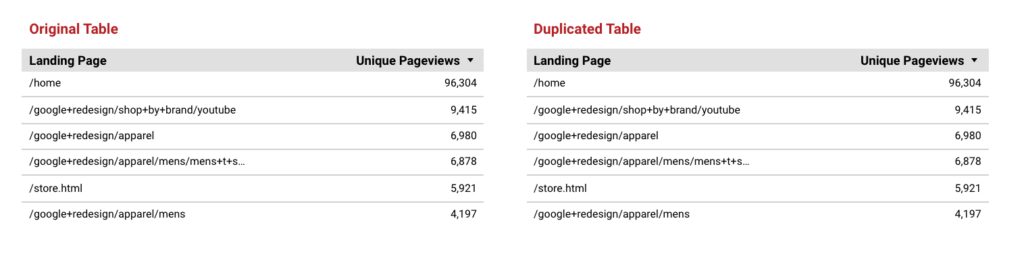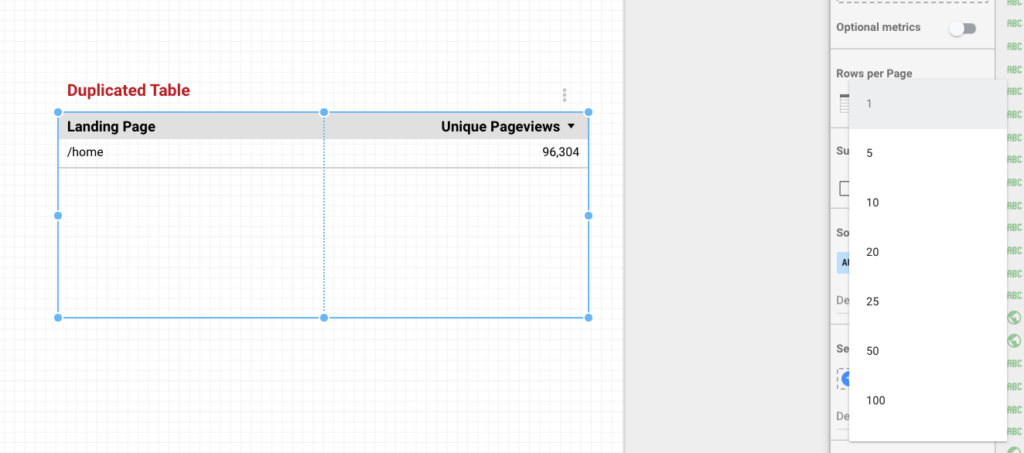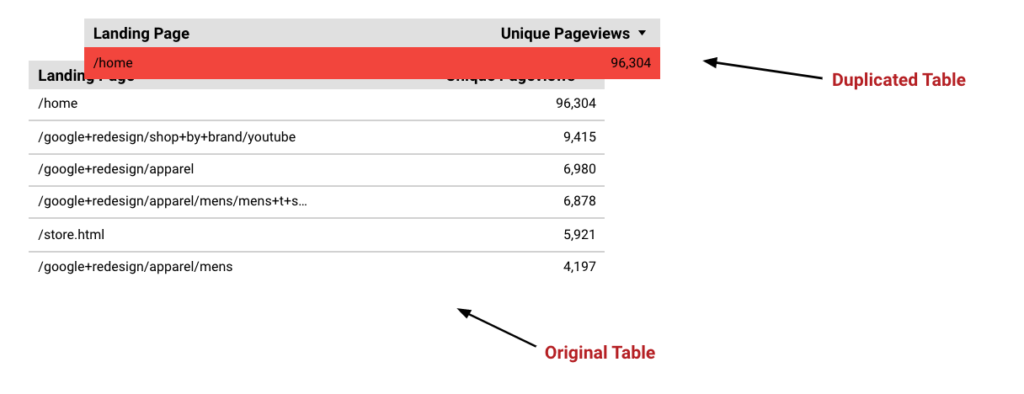on
Bend data studio to your will with "photoshop" layers or How to freeze Table rows
Here is a short article on how to freeze top rows in Google Data Studio with Tables. The fix itself might be quickly outdated but the solution is interesting as it shows how to play with “layers” to bend Data Studio to your will. 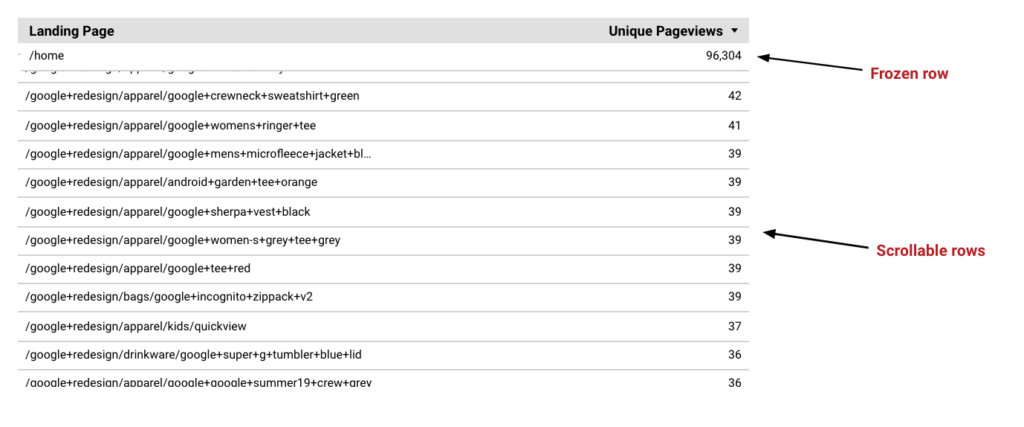
The issue
When you create a table in Google Data Studio, there is no way (yet!) to freeze the first row. I’m not talking about the header of your table but the first “real” row. You might want to keep it visible as a reference as you scroll down your table.
The solution
Many times in data studio solutions to complex issues can be found in manipulating layers of various elements. The same way you can play with layers in photoshop.
To solve our problem, we will want to duplicate the table, superpose the copy to the original and bring it to front. From there, you can limit your front table to the number of rows you want to freeze. Now when you scroll down, your front table will stay fix.
Step-by-step guide
- Duplicate your table (right-click on the table > Duplicate)
- Limit the number of rows of your duplicated Table (using the Rows per page function)
- Add background color to your duplicated table and superpose it with your original table
- Done. Switch to the view mode and test the scrolling.
Final thoughts
- It is not a scalable option. Multiplying layers can quickly make your dashboard slower and difficult to manage.
- Add a white background if you want to make the trick invisible to your users.
- Note that users will need to scroll the background table. If they try to scroll down from the “frozen” row they will scroll the page not the table (as the frozen row doesn’t scroll).