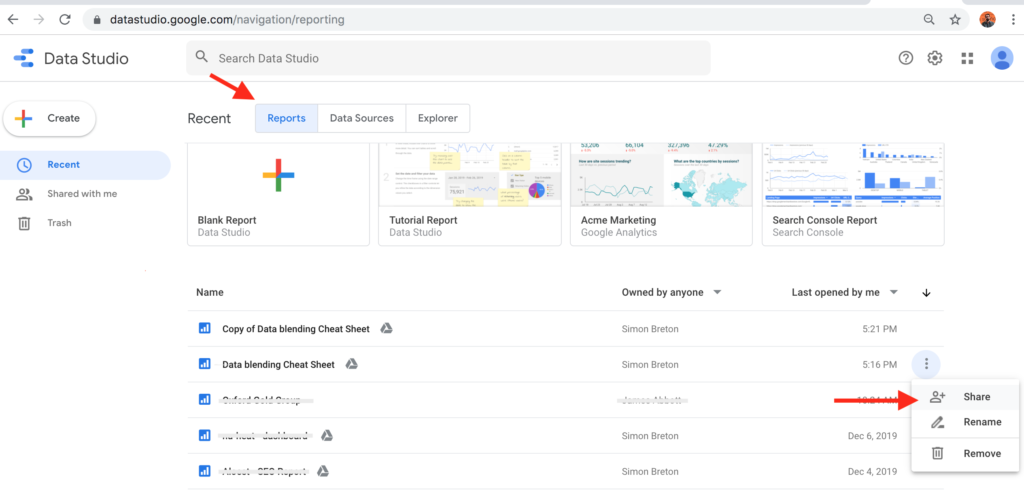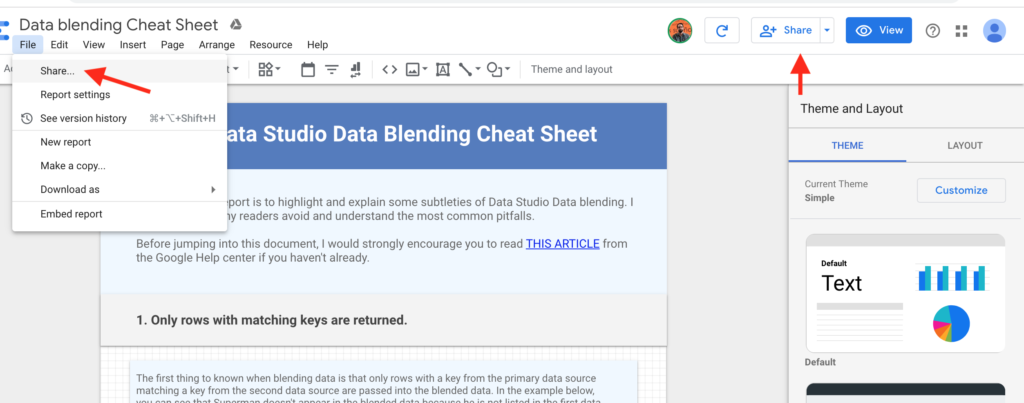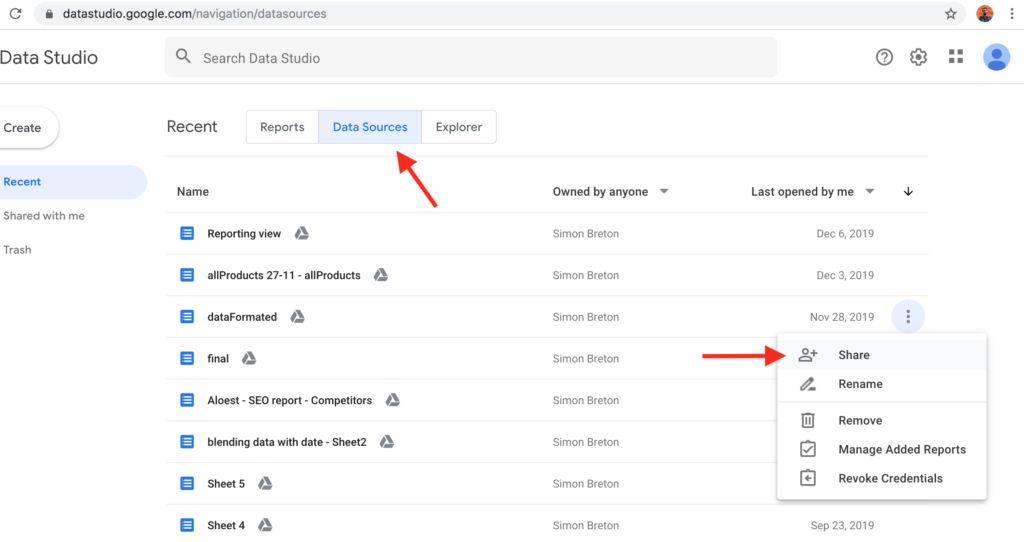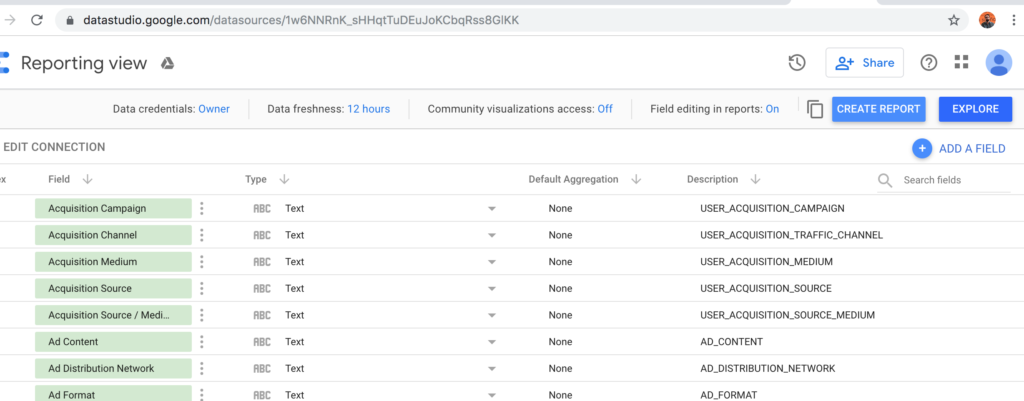on
How to share Google Data Studio Reports and Data Sources
A lot of people are confused about sharing and managing access with Google Data Studio. I think that most of the confusion comes from the fact that you can share and manage access at Reports level or Data sources level. Understanding this distinction is crucial. It will help you bring much more granularity in the way you share and manage access to your reports and data sources. Let’s take a look at it in more detail.
Reports and Data Sources are distinct elements
Reports are different from Data Sources. You can share a report with someone without giving him access to the data sources. You can also share a data source with someone without giving him access to the report.
Visual elements like charts, images, or text area are attached to the Reports. More technical elements like calculated fields, data type, or field names, are connected to the Data source. If you copy a report containing calculated fields without copying the data source, you will lose them. It’s because calculated fields are attached to the Data source, not the report.
Now that you get a better idea of the differences between Reports and Data sources, let’s see how you can share and manage access for each one of them.
Sharing Reports and Data Sources
Let’s see how we can share Report and Data Source.
Sharing Reports
There are three ways you can share Reports.
- From the Google Data Studio Reports selection screen:
- From within a Google Data Studio reports:
Two options here. From the File drop-down menu or directly from the Share button.
Sharing Data Sources
There are two ways you can share Data sources
- From the Google Data Studio Data Sources selection screen:
- From the edit Source panel:
What you need to know about sharing Reports access
The official Google Data Studio help center did a great job summarising the implication of sharing reports and Data Source.
Sharing Reports
- No login is required to view a publicly shared report.
- A Google login is required to view or edit a report that’s been directly shared with you.
- Sharing a report does NOT share direct access to any added data sources.
- Sharing a report doesn’t automatically share any data sources. Data sources may be shared separately but is not required for others to see the data (see below).
- Report editors can use the dimensions and metrics from added data sources to create or edit charts and controls in the report, even if you haven’t shared those data sources with them.
Sharing Data source
- A Google login is required to view or edit a data source.
- _You don’t need to share a report’s data source for other people to view the report. Authorization to see the data in a report is governed by data [](https://support.google.com/datastudio/answer/6371135?hl=en&ref_topic=6370331) source [](https://support.google.com/datastudio/answer/datastudio/answer/6371135?hl=en&ref_topic=6370331) credentials. Viewers of a report can see the data they are authorized to see whether or not the data source is shared with them._
- Sharing a data source never grants access to the underlying data set.
- Sharing a data source with view permission allows the viewer to see the schema (structure) of the data source, but not change it.
- Sharing a data source with edit permission allows editors to change the schema: they can rename and disable fields, add calculated fields, change data type and default aggregation, and add descriptions.
- Only the data source owner can edit the data source connection.
Source: https://support.google.com/datastudio/answer/7459147?hl=en
Final thoughts
Understanding how to share and manage access at Reports and Data Sources level is important for at least two reasons:
- It will allow you to have more control over who’s going to see your reports and interact with your data sources.
- It will help you to have more control over dashboard ownership.
Read more about how to transfer data studio ownership here and how to manage Data sources credentials here.